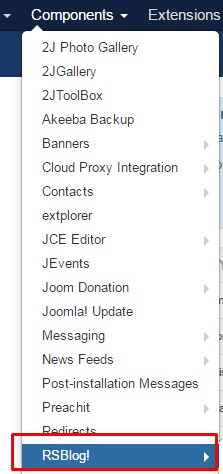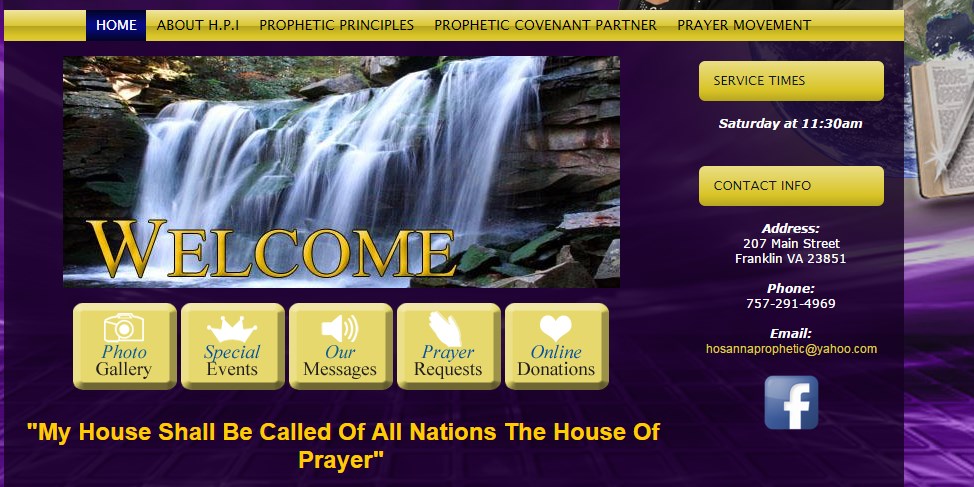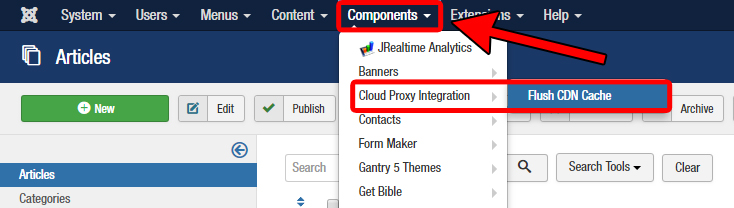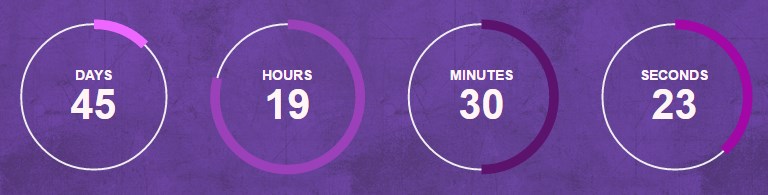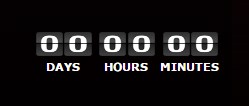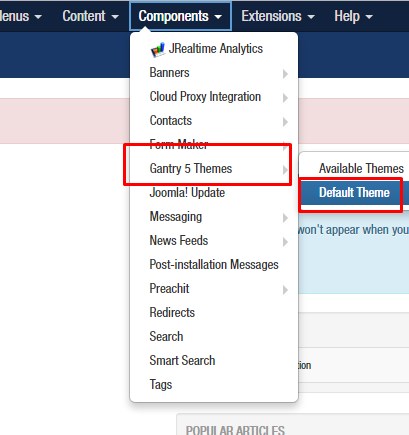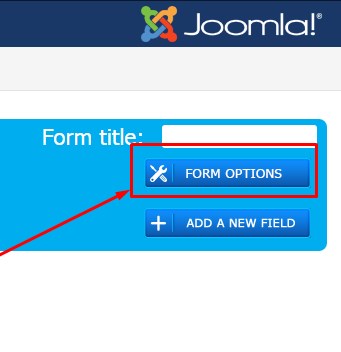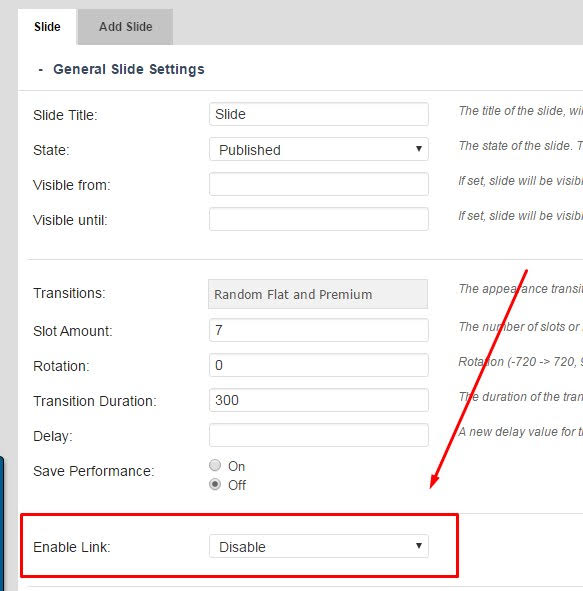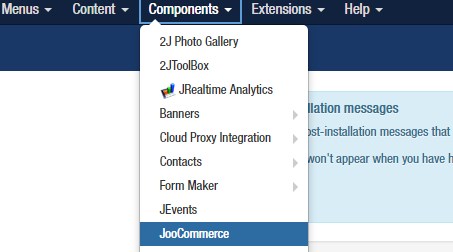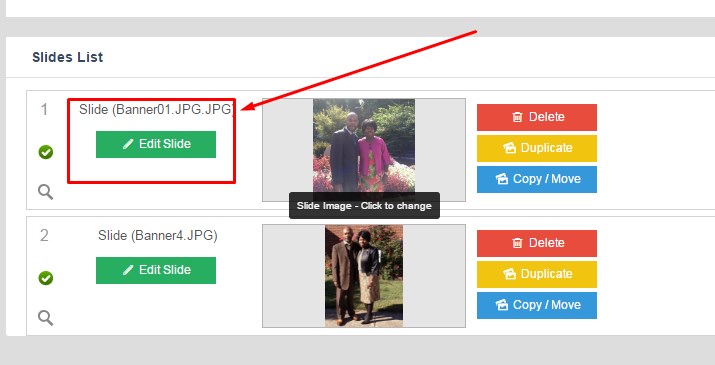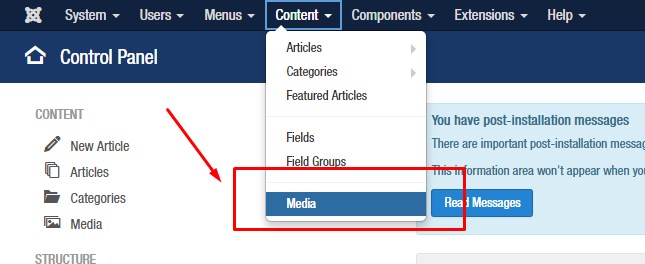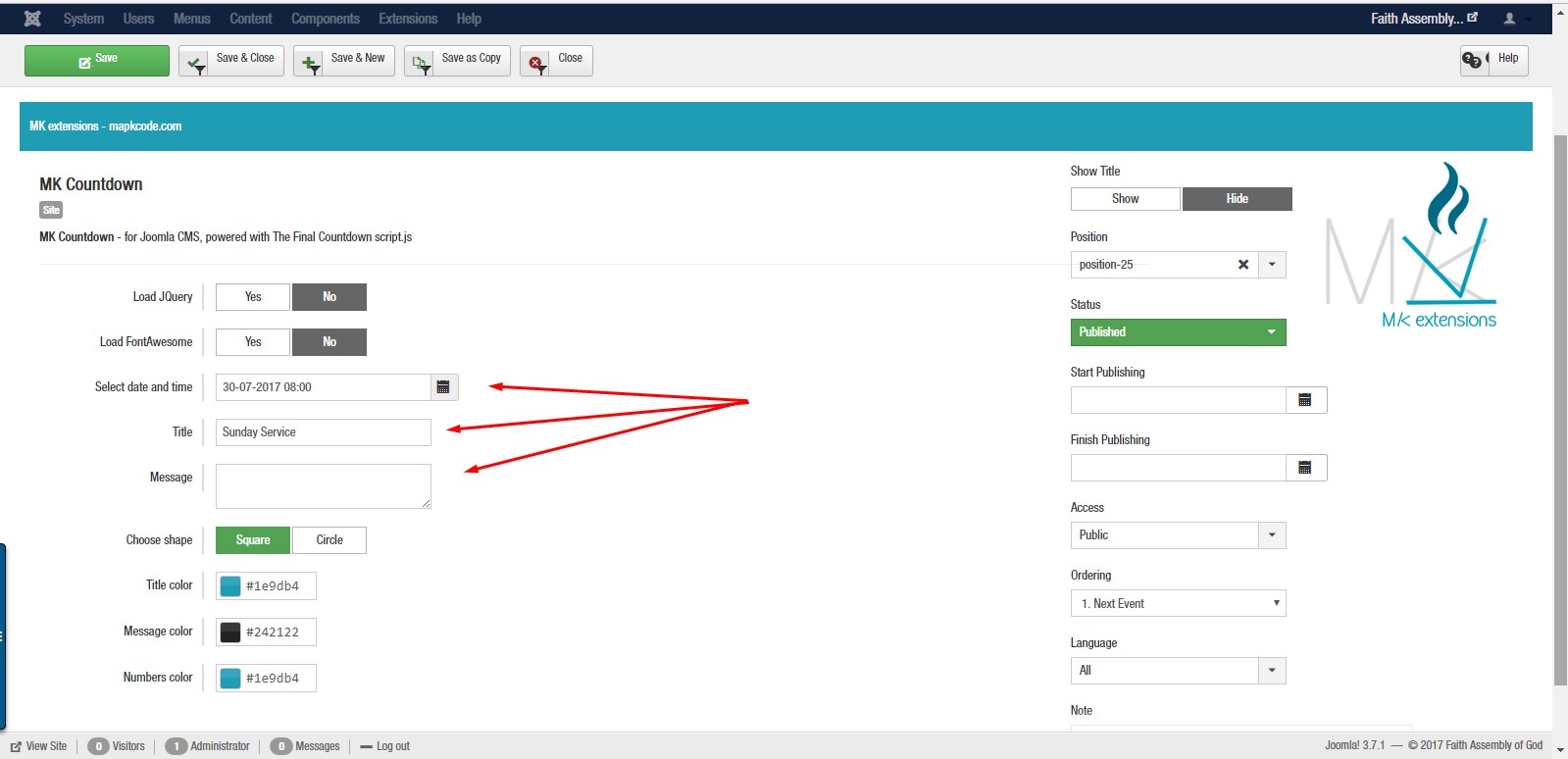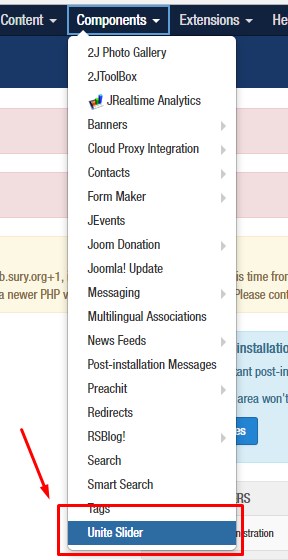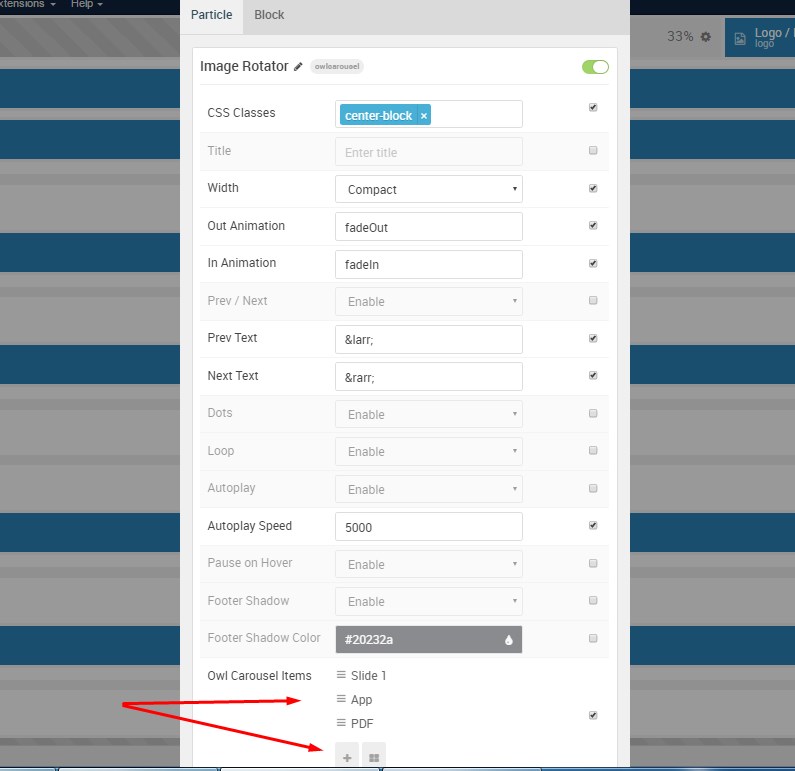How do I add a new blog post using RSBlog?
ADDING A NEW BLOG POST USING THE RSBLOG! COMPONENT Follow these steps to post a new blog entry: Click Components Select “RS Blog” Click on Posts Click on the green New button in the upper left hand corner Fill in the title of the blog, and also the content box with the text […]