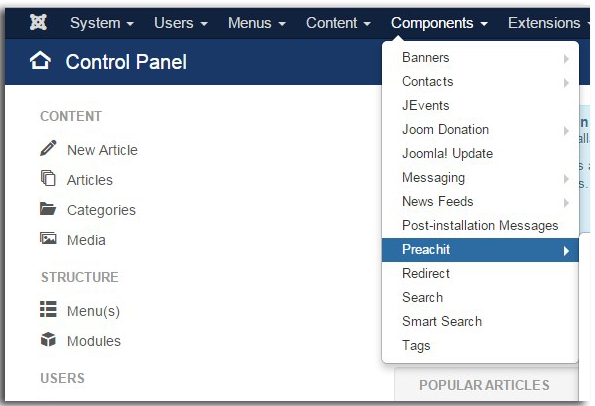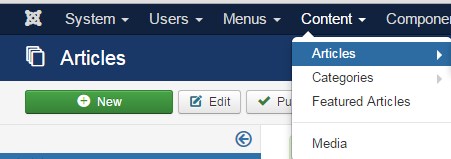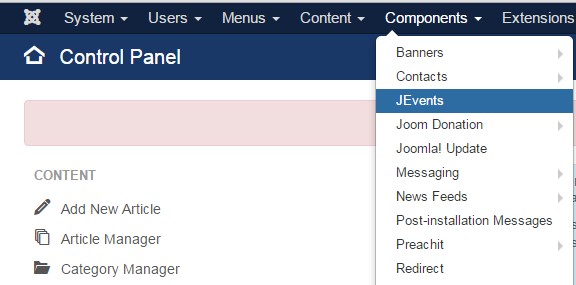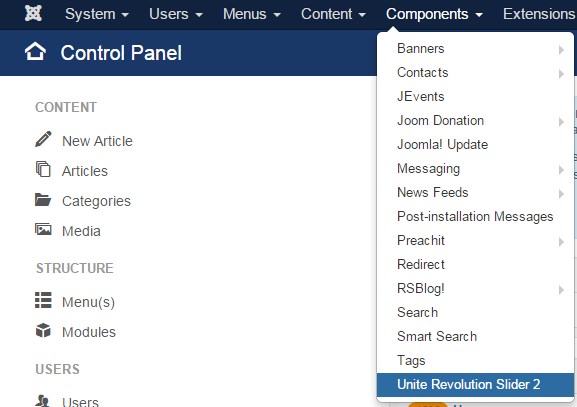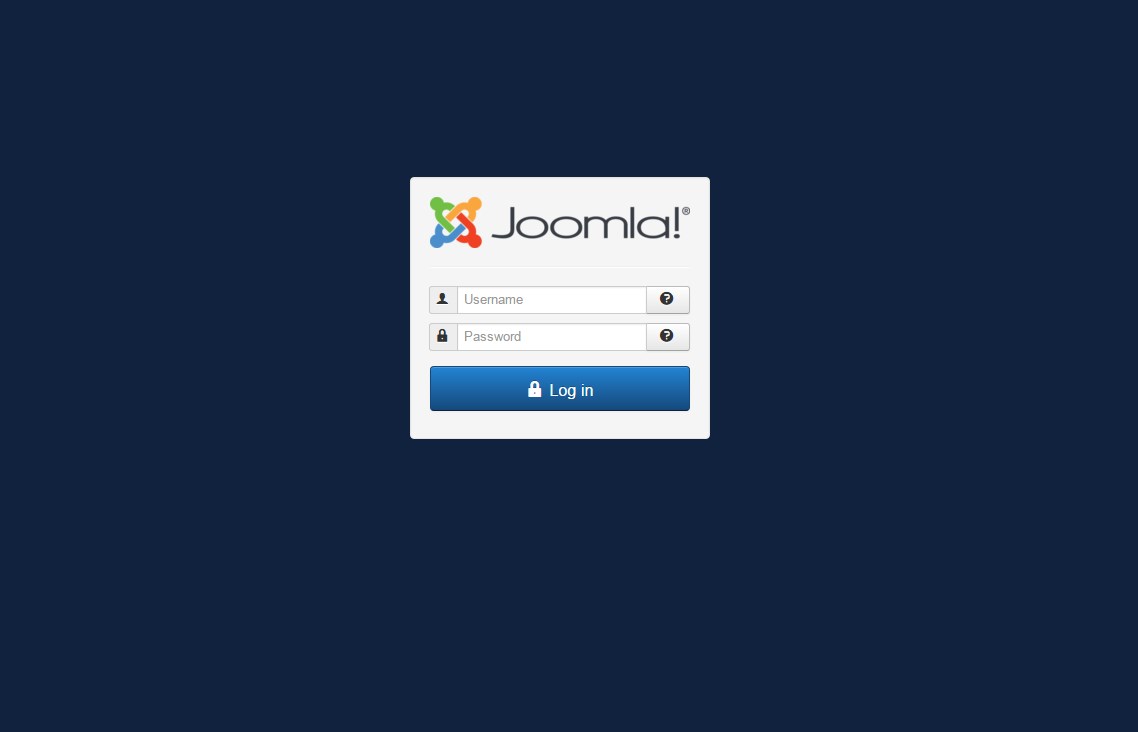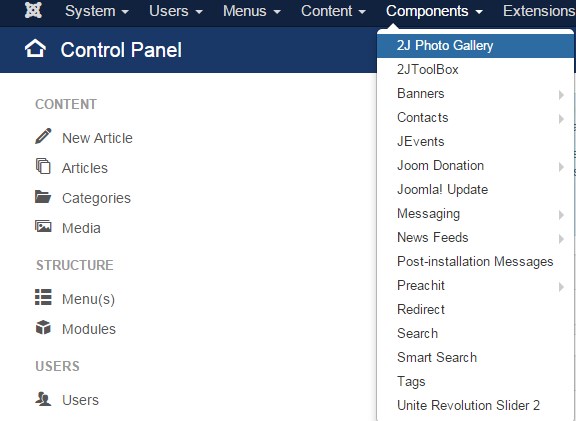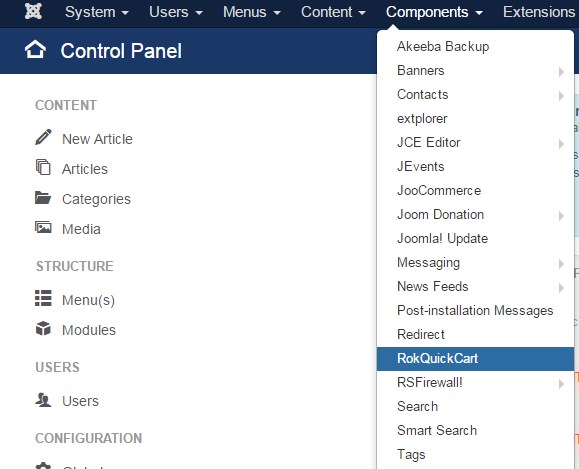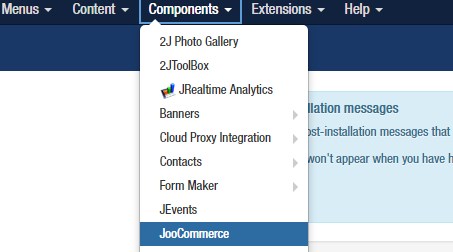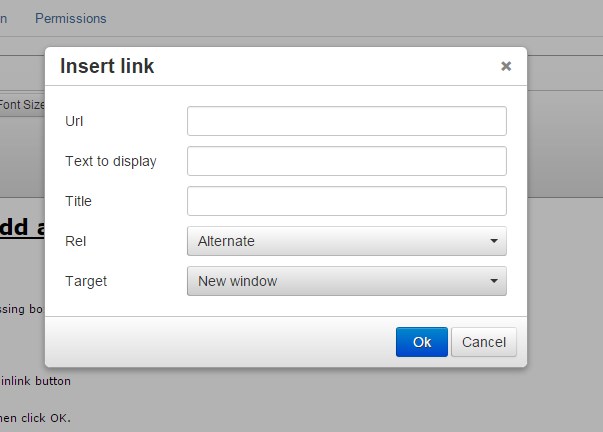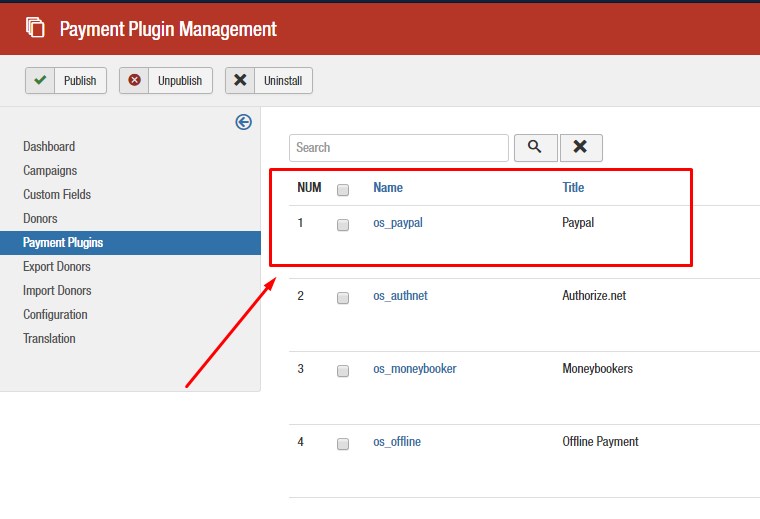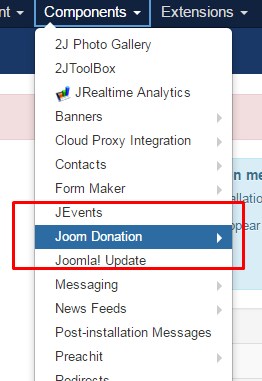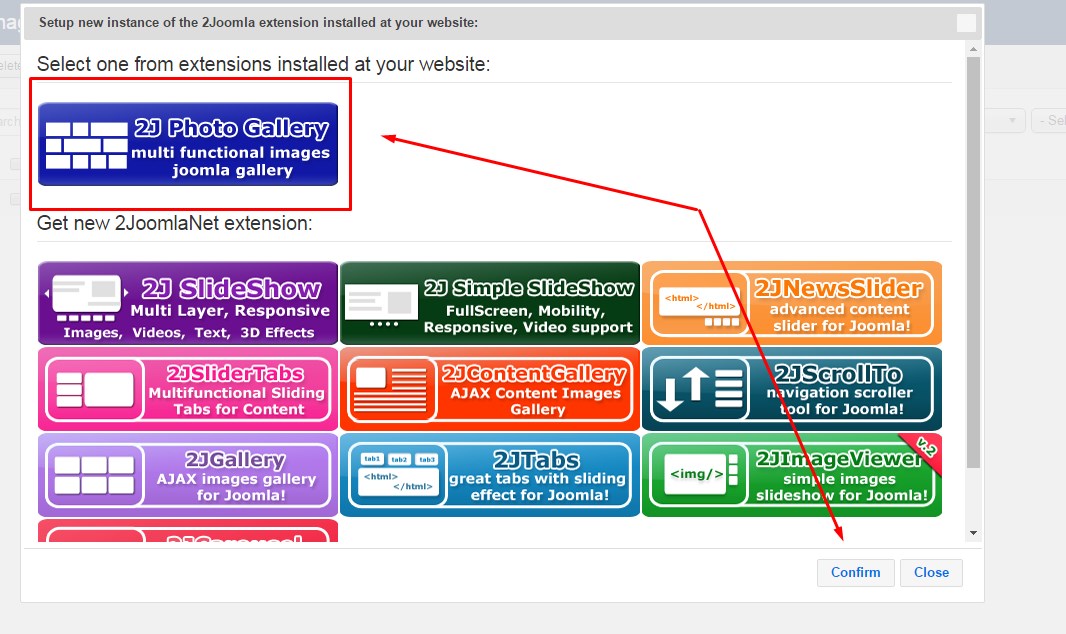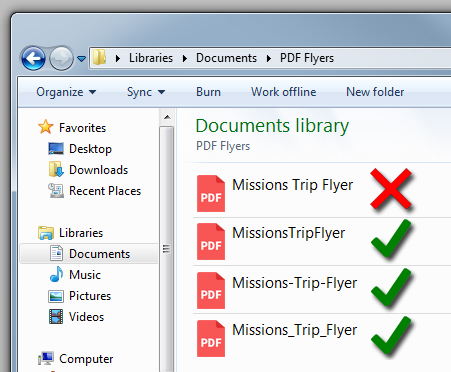Audio Preachit
Add New Audio Messages Using Your PreachIt Component The file size upload limit for your website is 400MB. Audio files must be .mp3 format ADDING MP3 AUDIO MESSAGES Click “Components” Click “PreachIt” Click on “Messages” on the left hand menu Click the green new button in the upper left hand corner. You are now on […]