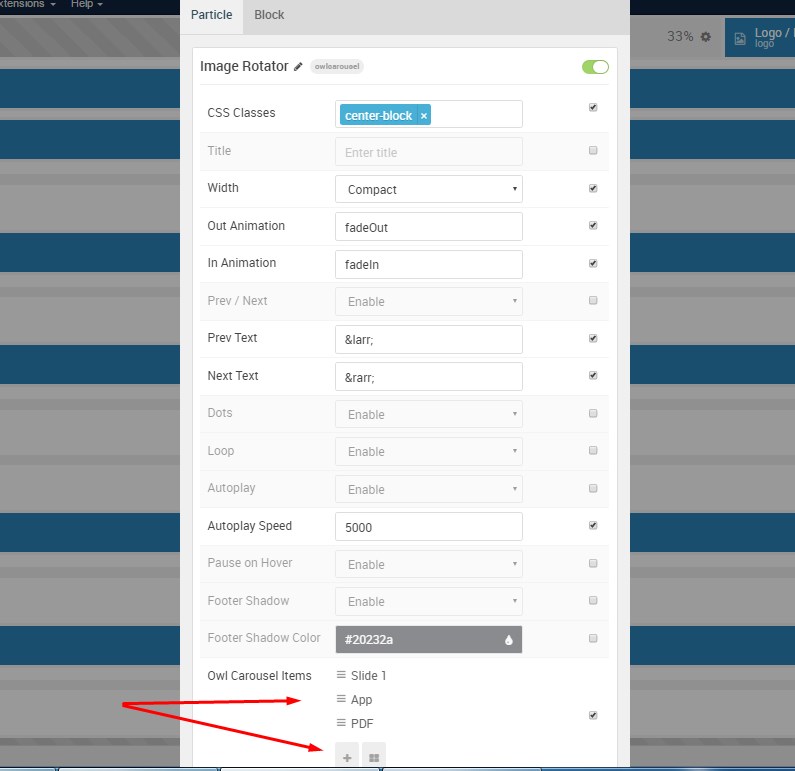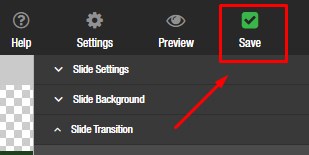Add Text Layers to Your Slide
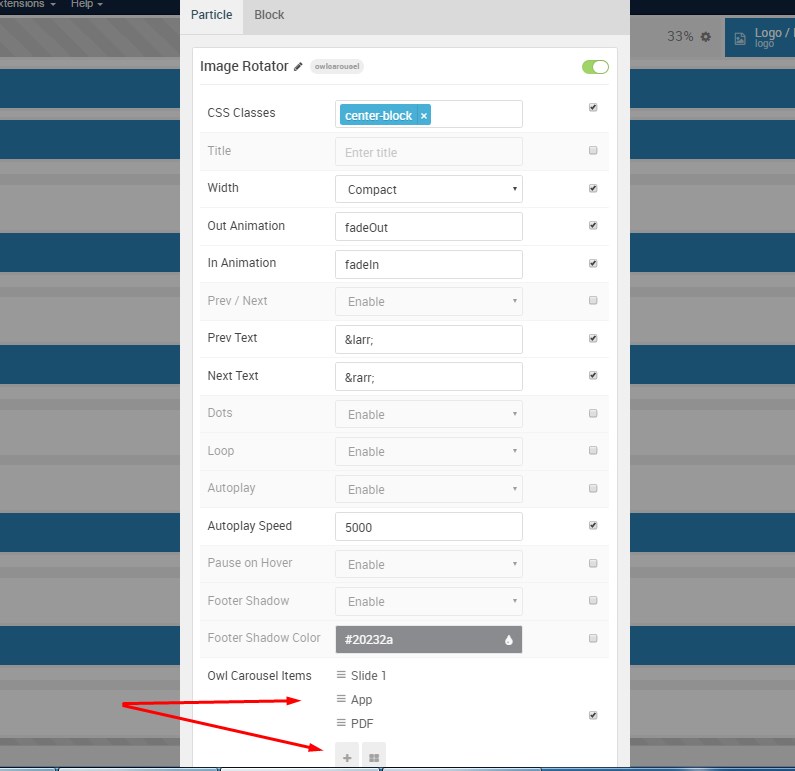 |
From the slides list, click the green “Edit Slide” button to the left of the image you wish to place a text layer over |
|
On the next screen, click the “Add Layer” drop-down Select “Text Layer” |
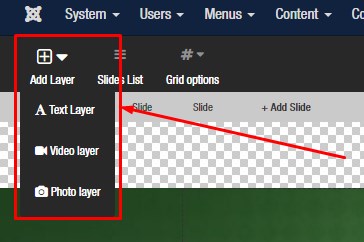 |
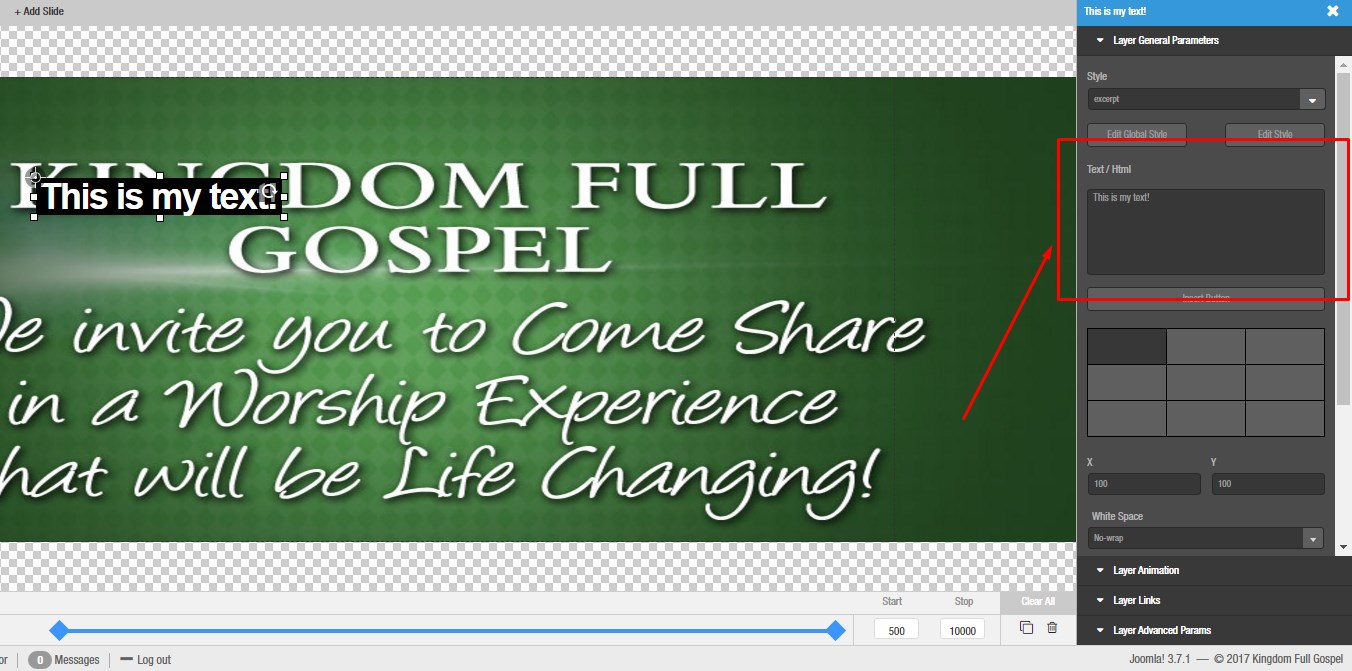 |
Add your desired text in the text box to the right
Click and drag the text box on the slide preview to the left |
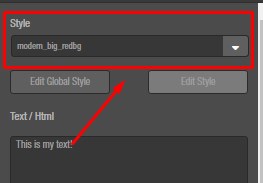 |
You can configure the color and display of the text layer to the right under “Style” |
| Be sure to click the green “Save” in the upper right hand corner and flush your cache to see your work on the live site right away. |
|
Add Text Layer to Your Slide