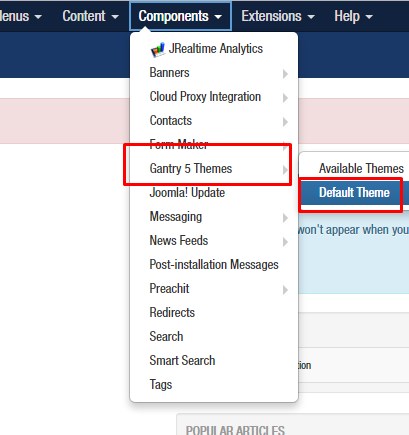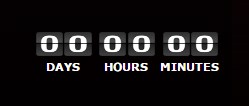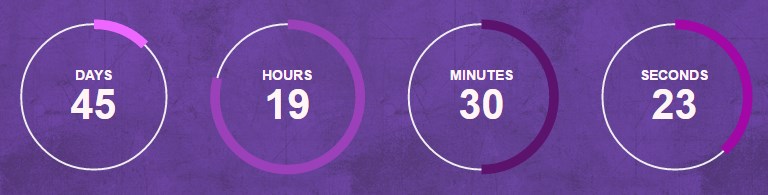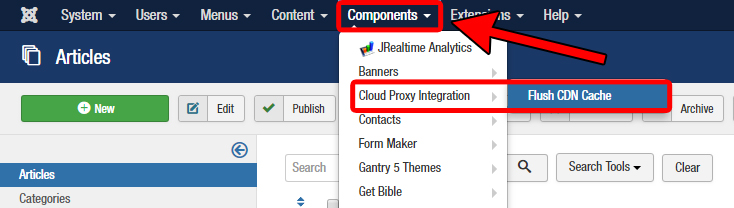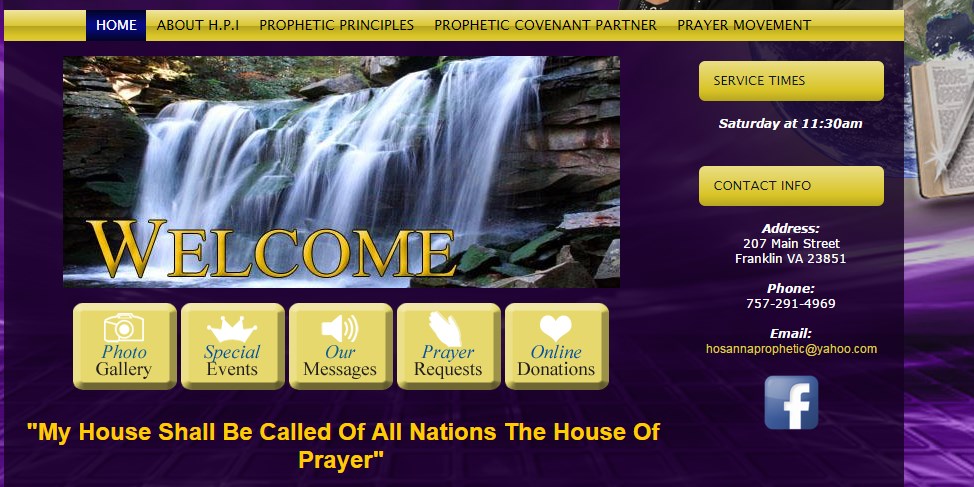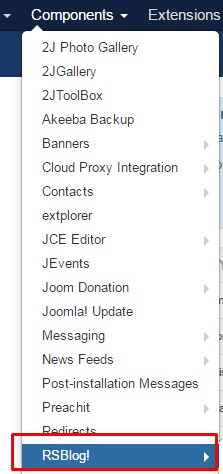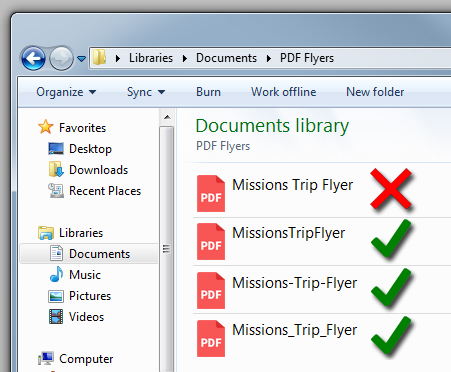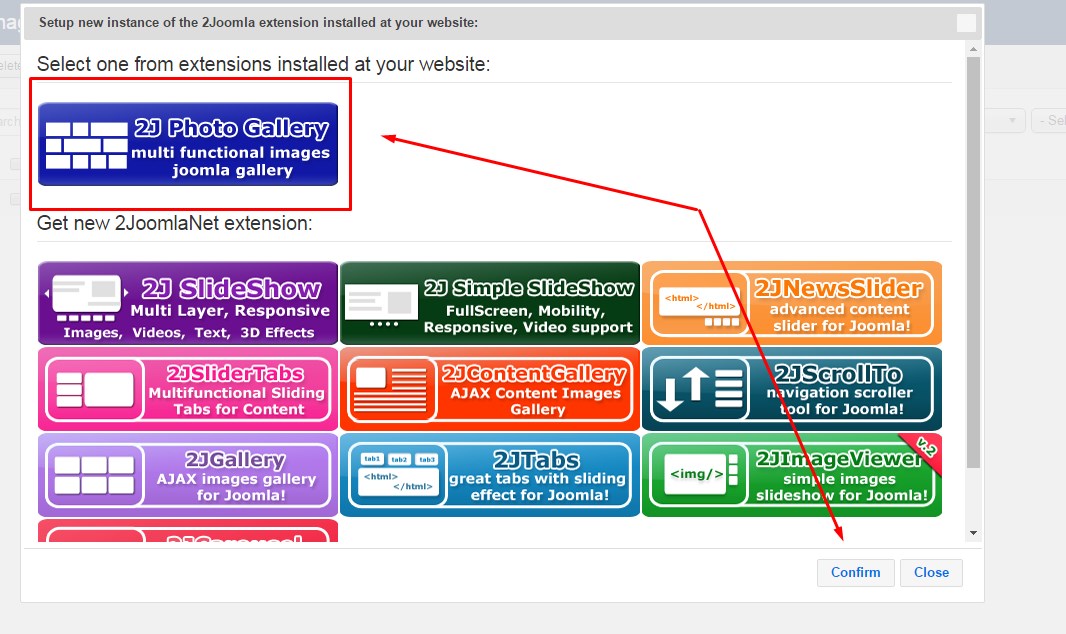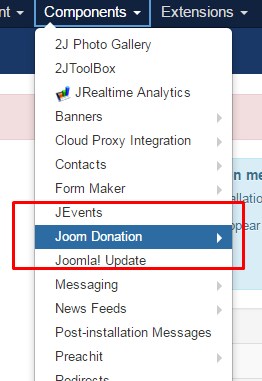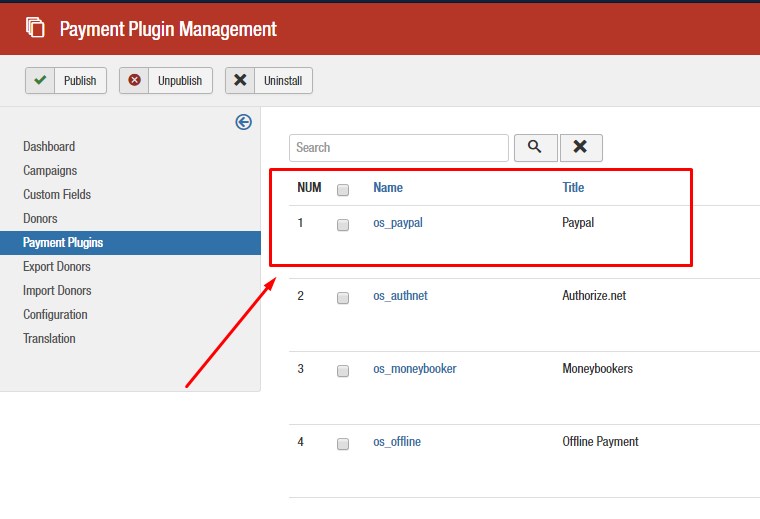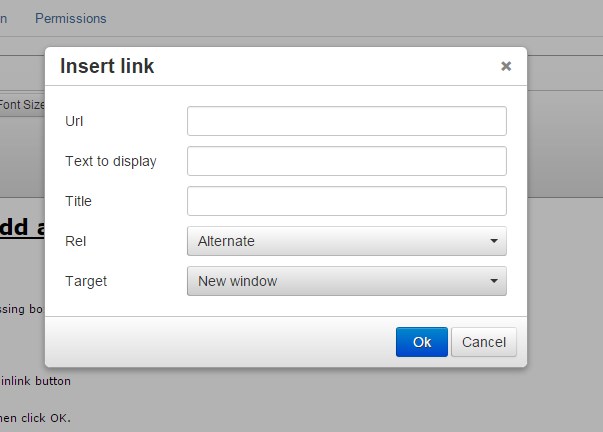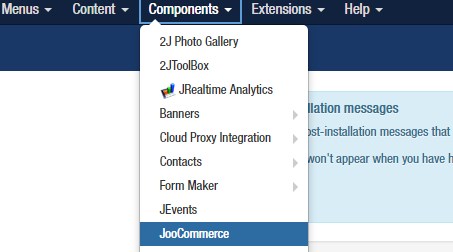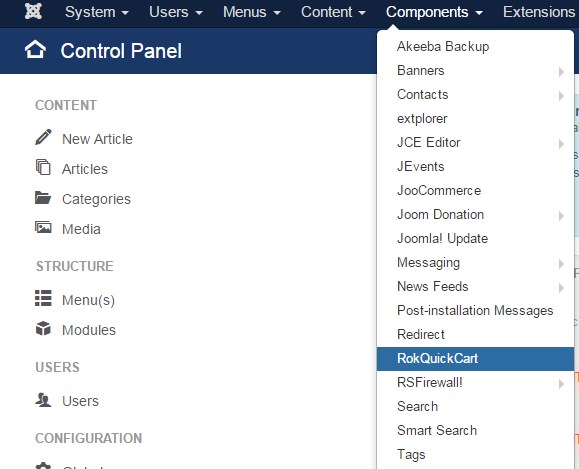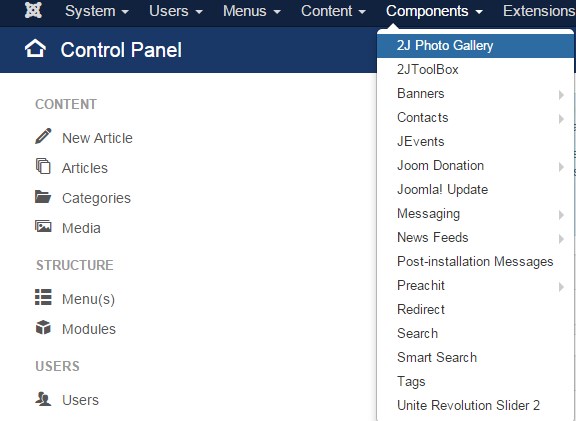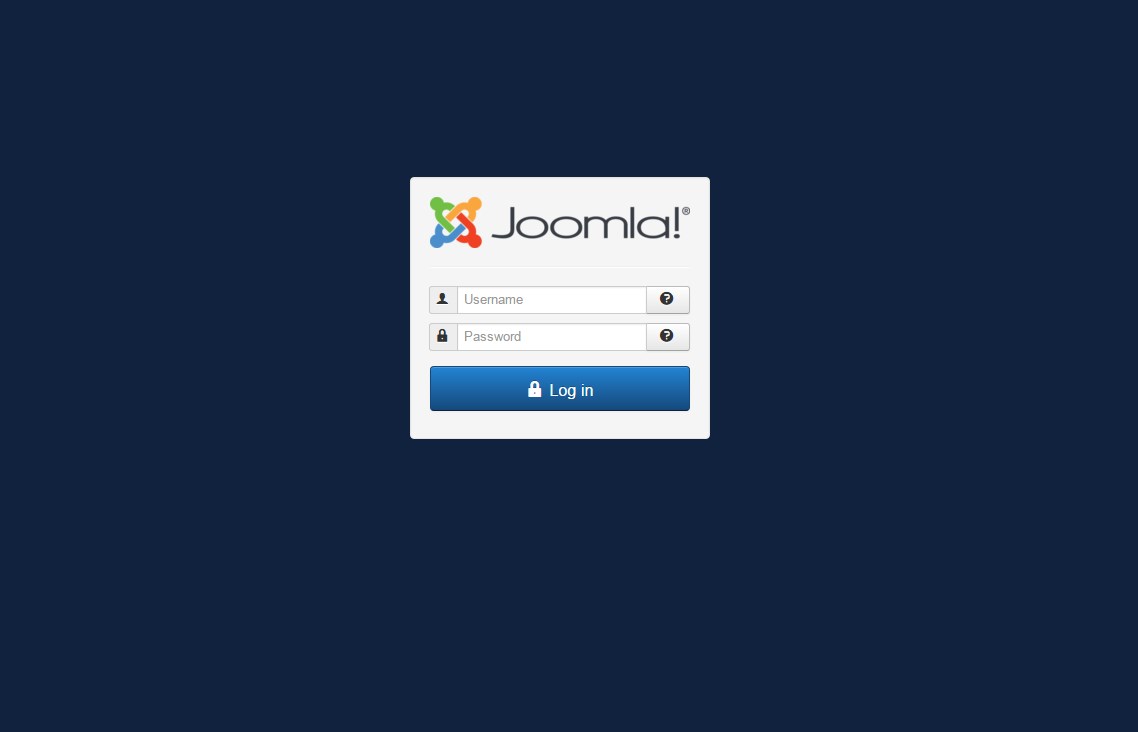Editing Your Expert Package Rotator
Editing Your Rotating Banner Particle Screenshot and image information is for reference only and may not reflect exactly what you see inside your website Click “Components” Hover on “Gantry 5 Themes” Click “Default Theme” Change the “Base Outline” to “(Your Template)- Home” Then, select the “LAYOUT” tab to the right of the drop-down box […]