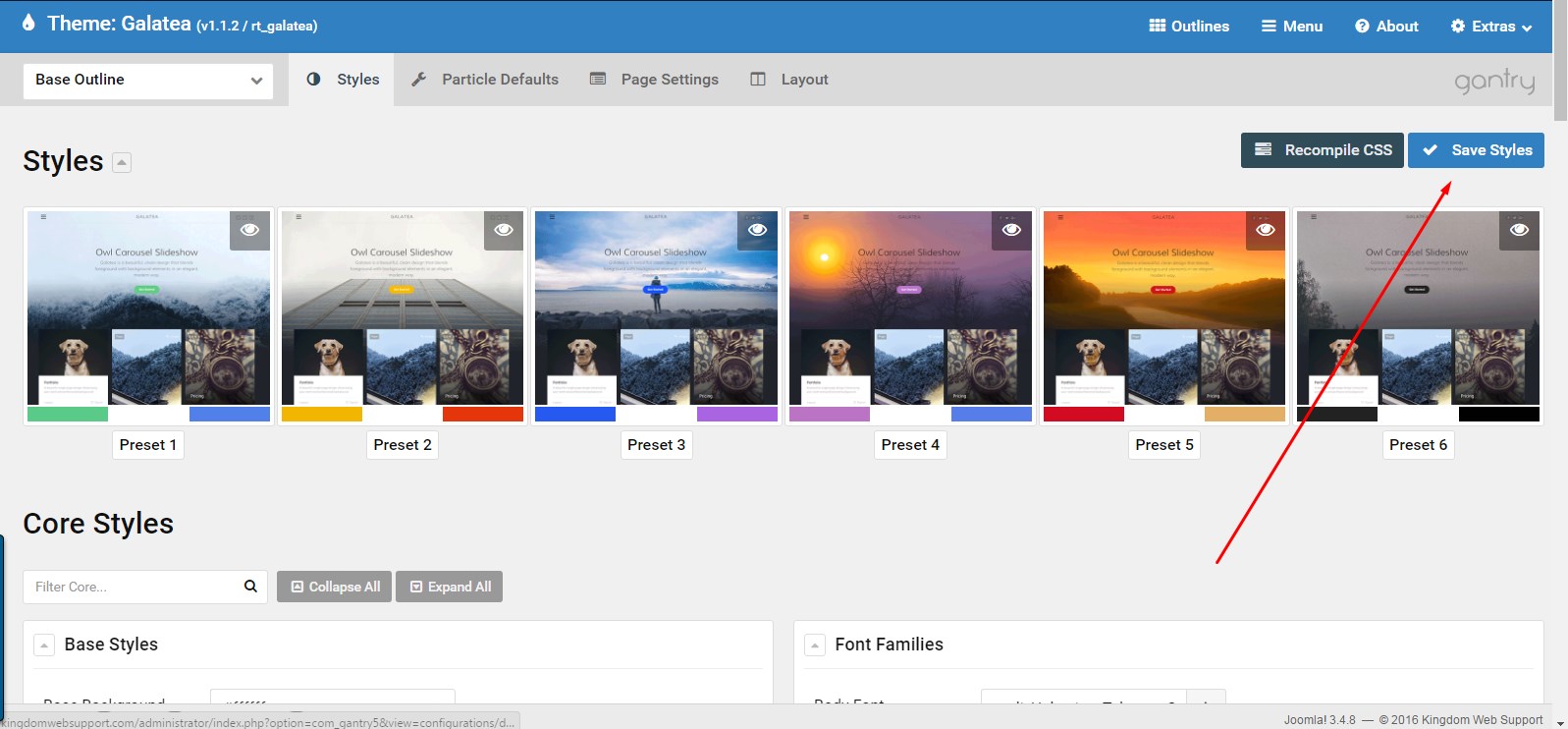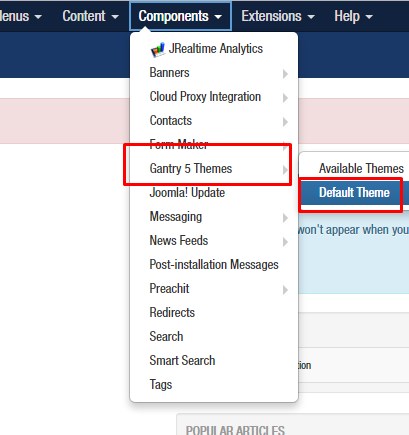Changing the Design of Your Template
Screenshot and image information is for reference only and may not reflect exactly what you see inside your website
|
Click “Components” Hover on “Gantry 5 Themes” Click “Default Theme” |
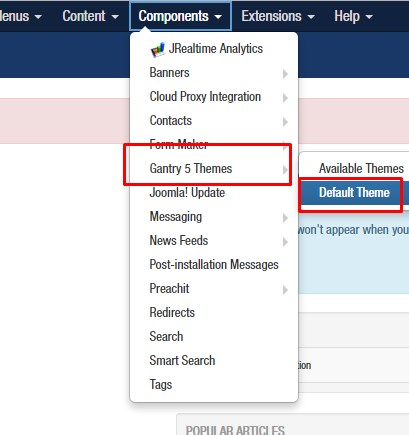 |
| Change the “Base Outline” to “(Your Template)- Home” (your home page) or “Default” (your content pages) | 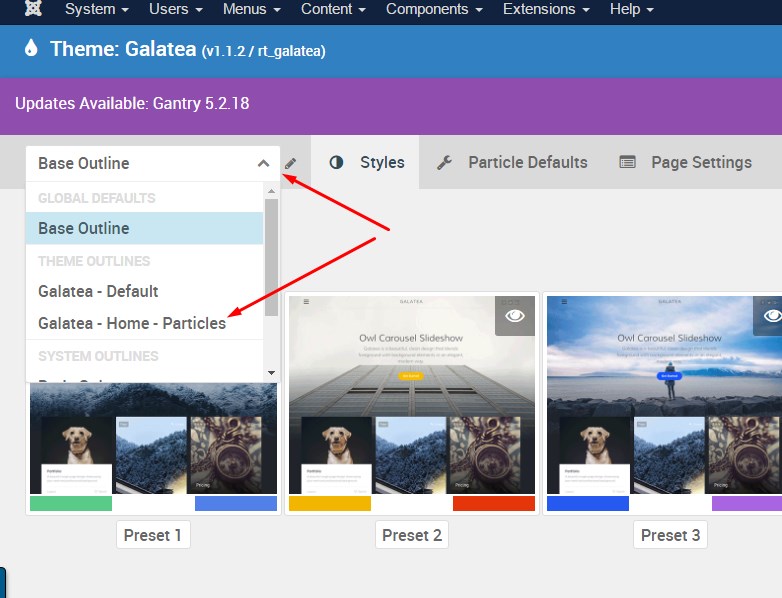 |
On the Styles tab, you can set different settings regarding the general appearance of your expert package home page.
You can choose the Home Page specifically, or the Default layout which would affect every other page of the website except the home page.
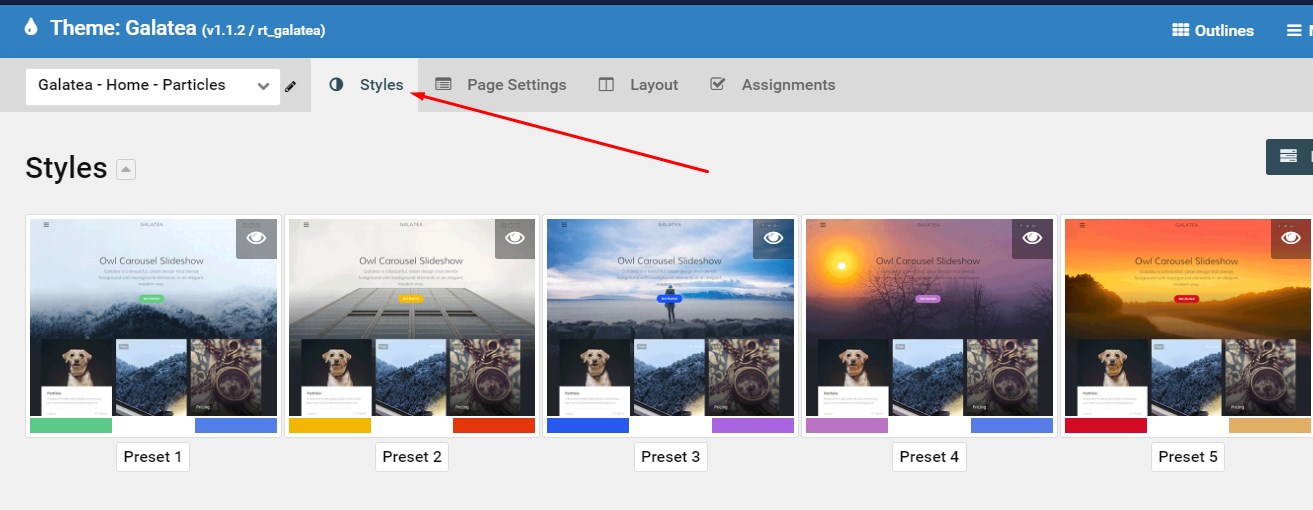
You can set colors for the background and text for corresponding places on your home page.
You can change sections of the site by making changes to the corresponding area on the Styles tab.
For example, the header background would be changed by finding the “Header” section in the styles tab and making your changes there for that specific section.
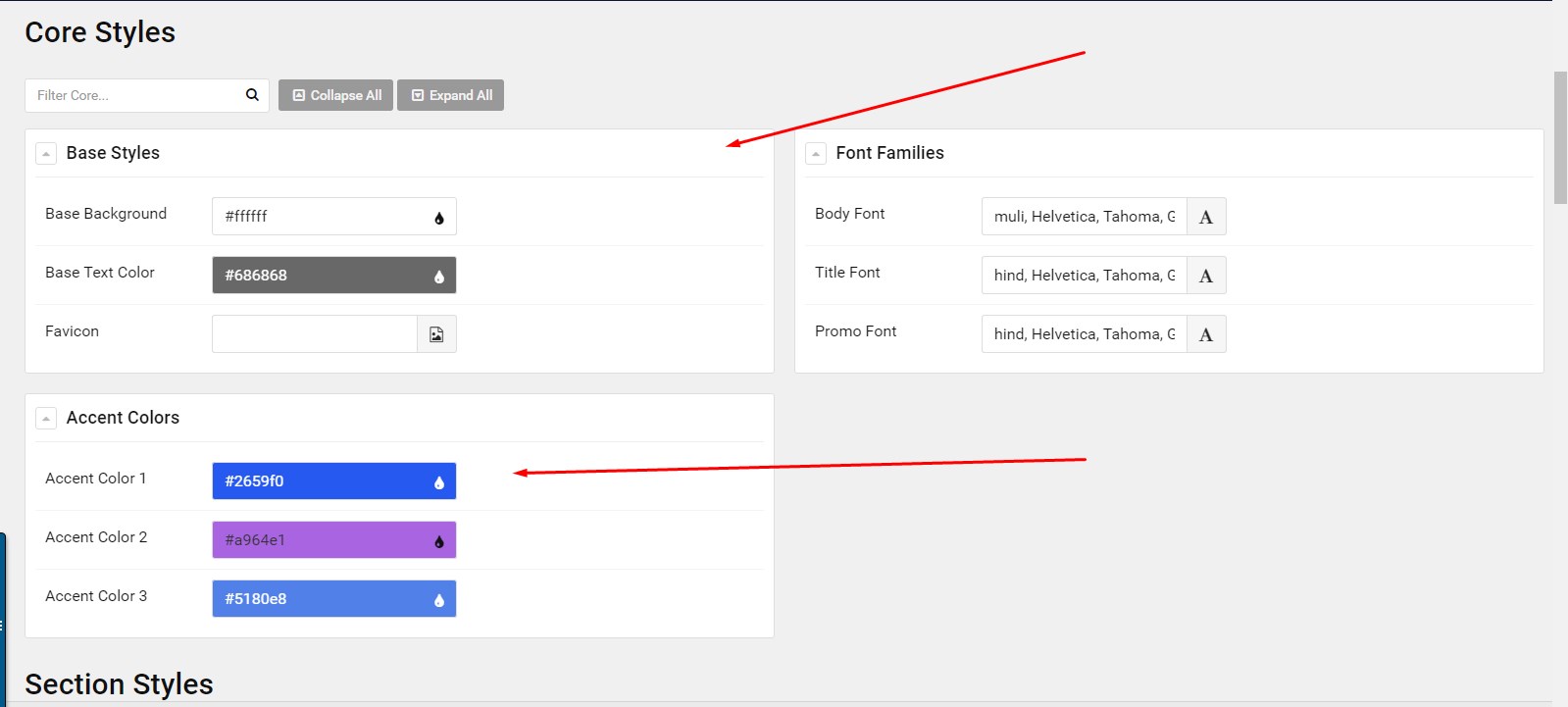
Once you are finished making these changes, click “Save Layout” from the top right or bottom right corner of the style area.